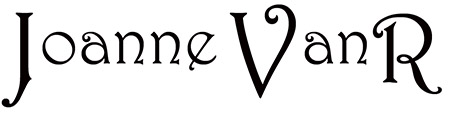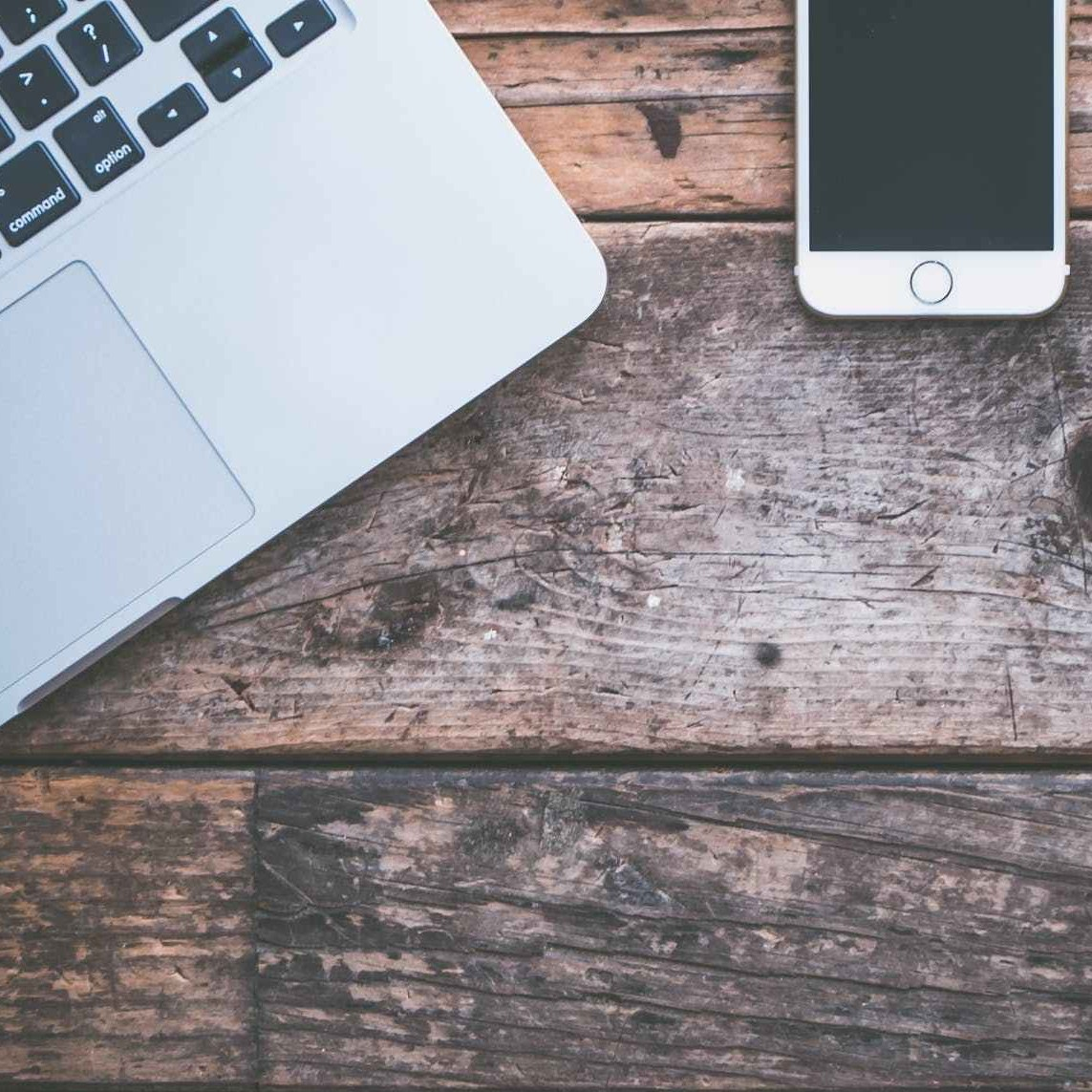Me and Photography …
I’m not an expert. I am sharing what I have learnt because sometimes it’s easier if someone tells you how, rather than having to look for the how to’s on a technical website.
My blog will reference the iPhoneX because that’s what I own. You can get decent photos using other brand name phones. I’m pretty sure that the tips will apply to most phones.
“Somehow I’ve disabled being able to add photos to my albums (in Facebook)…I must have done something and have no idea how to fix it”.
Today’s post is based on a recent question asked by a friend. I’ll explain how to enable access to your photos for social media and show you how to limit other access requests.
Let’s first talk about enabling access to your photos. You can choose whether or not to allow permission for social media to access your photos from your phone. Have you ever had photo suggestions come up in facebook? Suddenly, you find all your photos from your phone on your screen. While only you can see this sudden explosion of images, it can be daunting; especially if you have silly embarassing photos. Did you see my post Social Media is Dangerous! ? – The Duck Face can never be unseen!
But, if you don’t allow access you can’t share your photos. So, its up to you. My suggestion is turn off the access permission until you need it. Facebook will ask permission and you’ll know to grant the access.
The Solution
The answer is in your phone’s settings.
- Step 1 – Click on the Settings icon
- Step 2 – Scroll down until you see Facebook
- Step 3 – Click on the arrow which will take you to the page that says Allow Facebook to Access
- Step 4 – See the Photos icon? If it doesn’t display “Read and Write” next to it then click on the arrow and tick that instruction. Now you’ll be able to share your photos on your Facebook page. ” ‘Read’ means that the app can only view the photos in the Photos app, ‘Write’ means that it can save (i.e. write) photos to the Photos app (e.g. saving photos from photo editing apps to the Photos app) ; ‘Read and Write’ means it can do both”. I found that little piece of technical explanation here in Apple Discussions.
While we’re on this page, photo/phone related, a couple of more things to note…may as well, it won’t take long.
Location – That is important. Sometimes it’s not good to have everyone know where you are. You can limit how much Facebook tells people. If you allow access Facebook will tag your location through your photos.
Camera – If showing the green button, your phone allows you to take photos and video straight to your Facebook page.
Repeat for each of your social media Apps.
There you have it. That wasn’t hard was it? You now have control over when your social media Apps access your photos from your phone-camera and whether on not your location is revealed. I hope that helps.